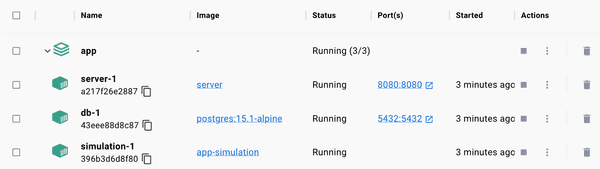#25 Tidying up
February 14, 2023We have iterated a fair bit on our project and a general structure is emerging. We have two containers now (web server and database), and we are about to add a third one for the simulation code. Let's put everything in separate folders and see how we can improve our build process.
First, let's rename the app/postgres to app/db. It's better if the name describes the function of the component rather than the name of the technology used. This is also consistent with the rest of the top-level folders. Then we just need to update the import statement in server/main.go:
import ( db "app/db" // ...)Next, let's put all server-related code to the server folder. The only adjustment needed is the path to the frontend bundle:
http.Handle("/", http.FileServer(http.Dir("../frontend/build")))The server folder will have its own Dockerfile for the image for the web server container. This is exactly what our only Dockerfile has been doing so far. Apart from renaming postgres to db, the only adjustment we need to make now is the CMD directive at the bottom. Before we execute the binary, we need to cd into the server folder.
FROM golang:1.18-alpine
WORKDIR /app
COPY go.mod ./COPY go.sum ./
COPY server ./serverCOPY db ./dbCOPY frontend ./frontend
RUN cd server && go build -o main
EXPOSE 8080
CMD cd server && ./mainNow, let's add the simulation folder. This will include the simulation code that will generate riders, match them with drivers, and continually update the database. The code will be written in Javascript, running in Node.js. So let's run npm init to set up the package.json file as is required for a Node.js project.
Then let's add the main.js file. For now, we can add an infinite loop outputting some data. This will help us double-check if the container is running correctly.
const main = async () => { while(true) { console.log(`Hello ${Math.floor(Math.random() * 100)}`); await wait(200); }};main();We now need a Dockerfile containing the instructions for building our simulation container. We will use the Node.js v19 base image, copy the simulation source code and then start the script with the Node.js runtime.
FROM node:19-alpine
WORKDIR /app
COPY simulation ./simulation
CMD cd simulation && node main.jsAfter all of the adjustments, this is how the project structure looks like:
|____go.mod|____go.sum|____deploy.sh|____docker-compose.yml|____prod_deploy.sh
|____db| |____db.go
|____frontend| |____node_modules| |____public| |____package-lock.json| |____package.json| |____build| |____src
|____simulation| |____Dockerfile| |____main.js| |____package.json
|____server| |____Dockerfile| |____main.goNow comes the fun part. Previously, we've been building every container individually using the docker build command. Let's make our life simpler with the BUILD directive in the docker-compose.yml file.
services: server: image: server build: context: . dockerfile: ./server/Dockerfile ports: - ${SERVER_PORT}:${SERVER_PORT} volumes: - /etc/letsencrypt:/etc/letsencrypt environment: SERVER_ENV: ${SERVER_ENV} simulation: build: context: . dockerfile: ./simulation/Dockerfile db: image: postgres:15.1-alpine ports: - 5432:5432 volumes: - app-db:/var/lib/postgresql/data environment: POSTGRES_PASSWORD: ${POSTGRES_PASSWORD}
volumes: app-db: external: trueAs you can see, for any container for which we need to build an image from a Dockerfile, we pass the reference to the Dockerfile. We also specify the context, which is the path to the top level of our project folder. A Dockerfile will access the required files at this path.
Notice the db folder doesn't have its own Dockerfile. This folder only includes the code for connecting to the database. The database itself is instantiated simply from the base Postgres image.
Now we can build all of our images at once with:
docker-compose buildAnd then start everything with:
docker-compose up -dOur entire stack is now running.